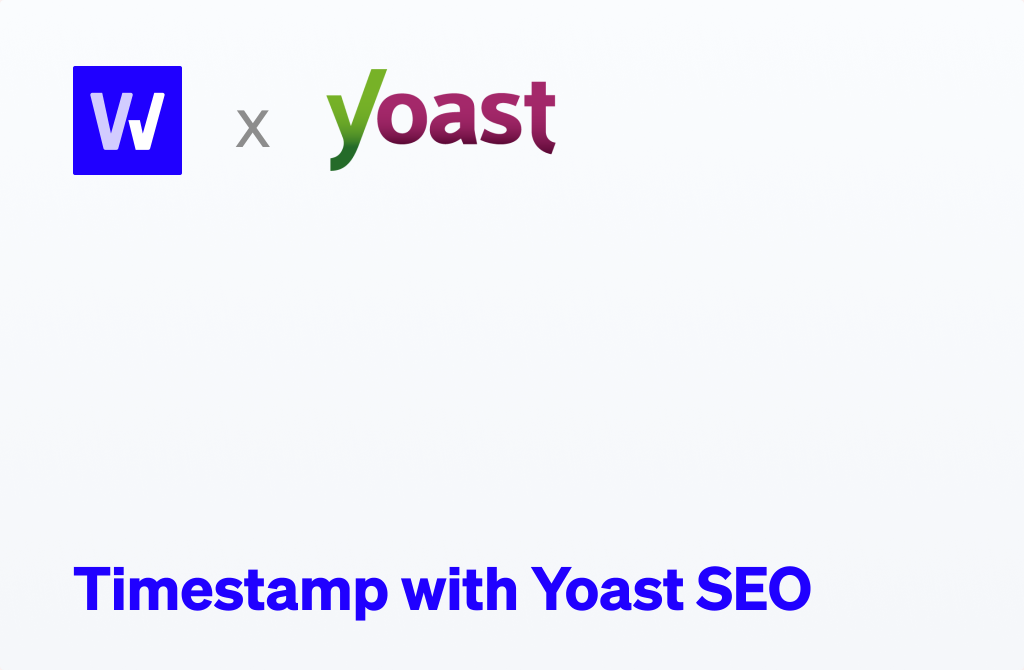The word is out! WordProof has partnered with Yoast SEO to bring the power of timestamps to all Yoast SEO users.
Using the latest version of Yoast SEO (19.2), you can use WordProof to timestamp your Privacy Policy page (and Terms & Conditions page if the WooCommerce plugin is active).
Yoast and WordProof believe that a trusted web is a better web, for all of us. To help make that trust a reality, Yoast integrated WordProof to help you easily timestamp your content. By adding a timestamp on your privacy policy and terms & conditions, you can prove exactly when its content was created/edited and guarantee that it has not changed since then.
How to start timestamping with Yoast SEO
From Yoast SEO version 19.2, you can enable the WordProof integration will be via Yoast SEO > General > Integrations (unless you use WordPress Multisite which is not supported yet).
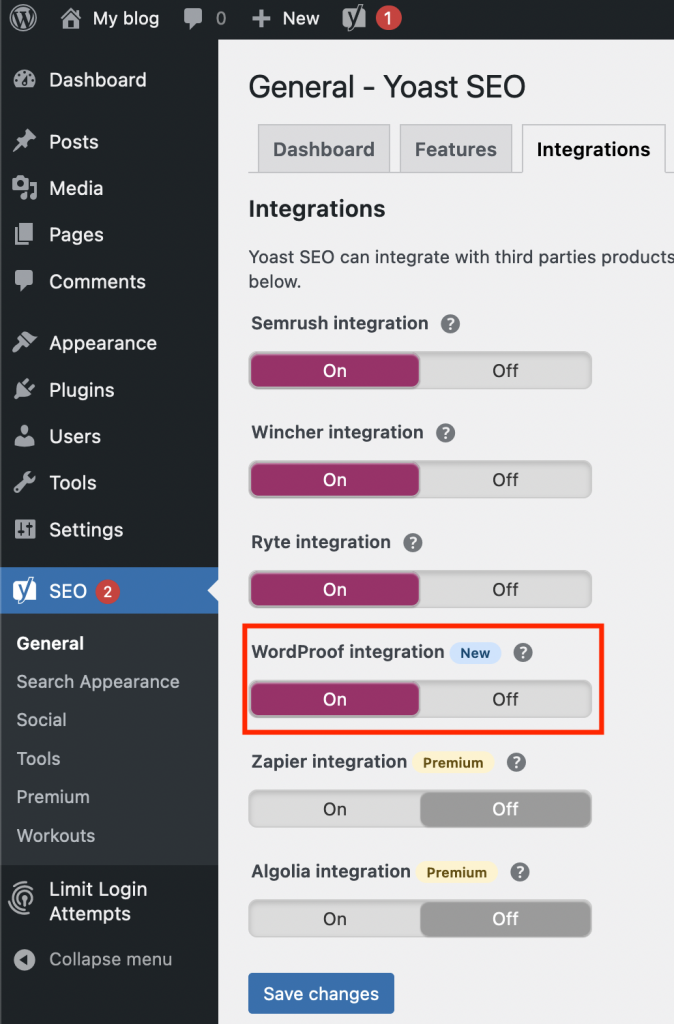
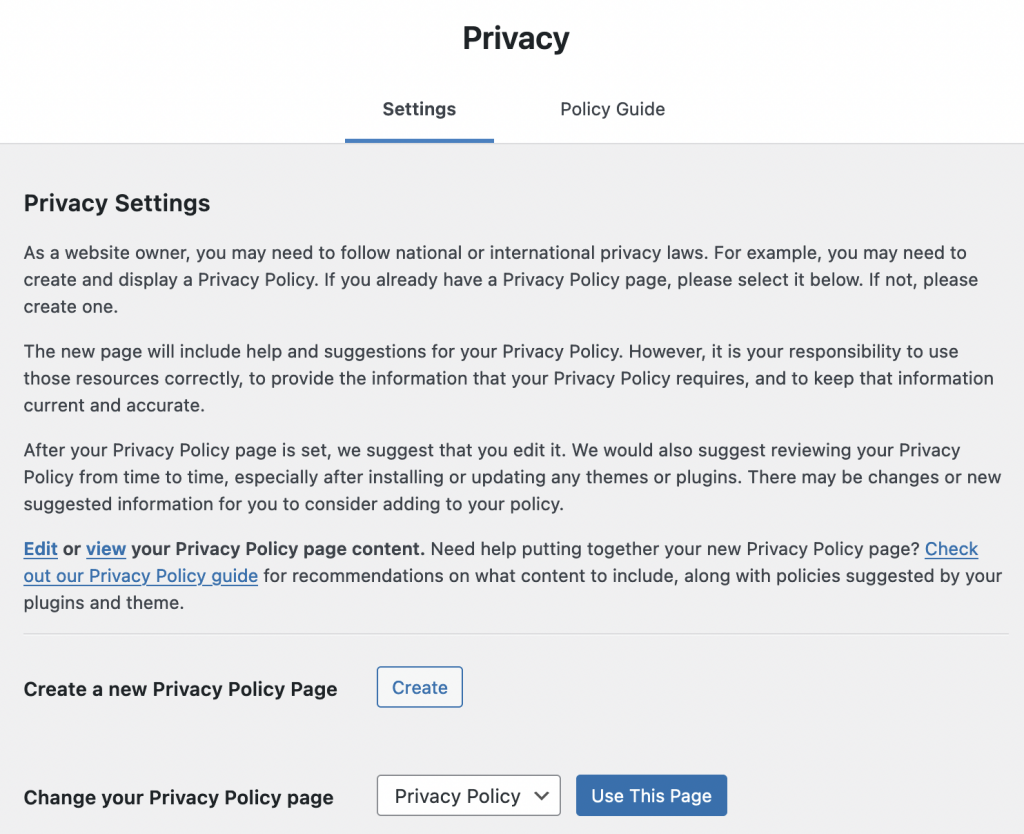
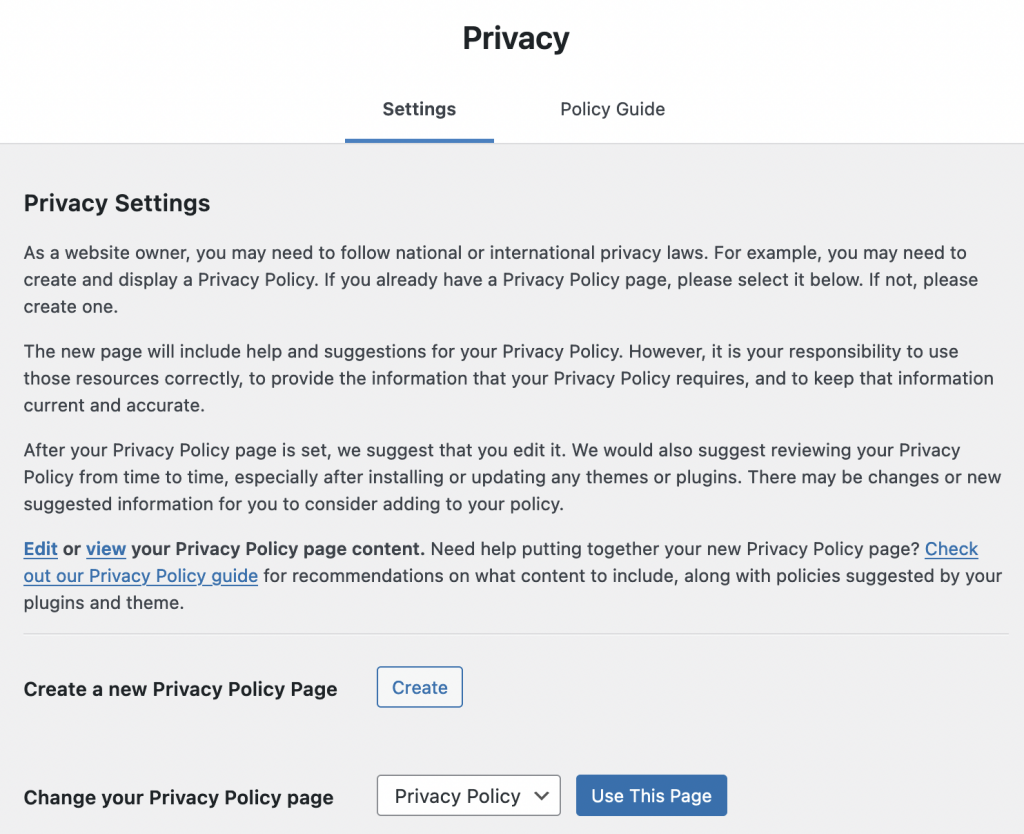
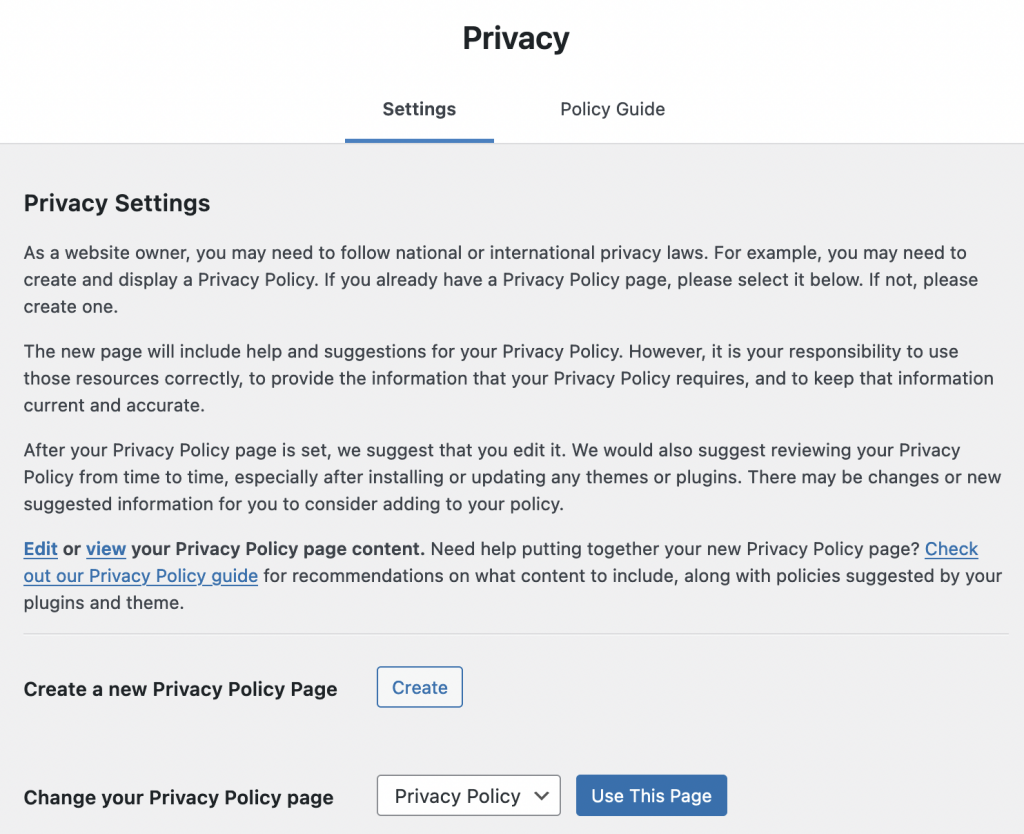
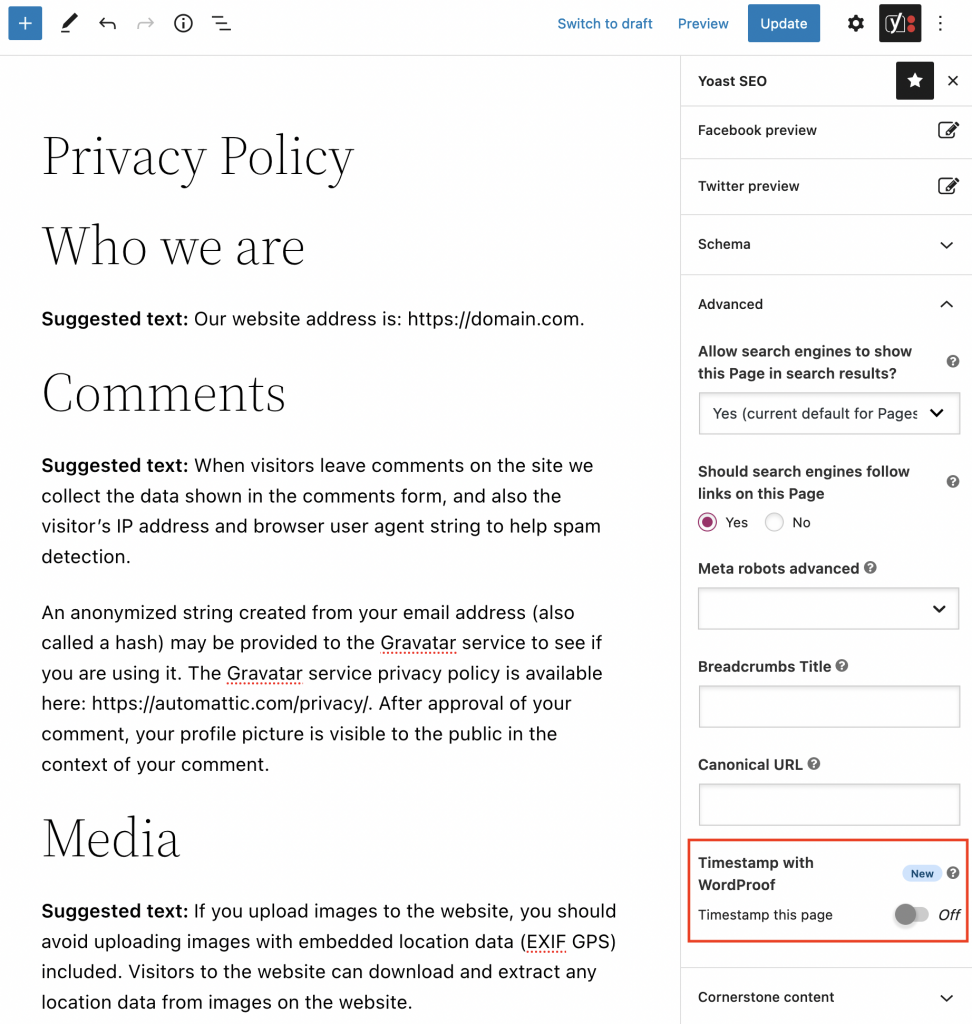
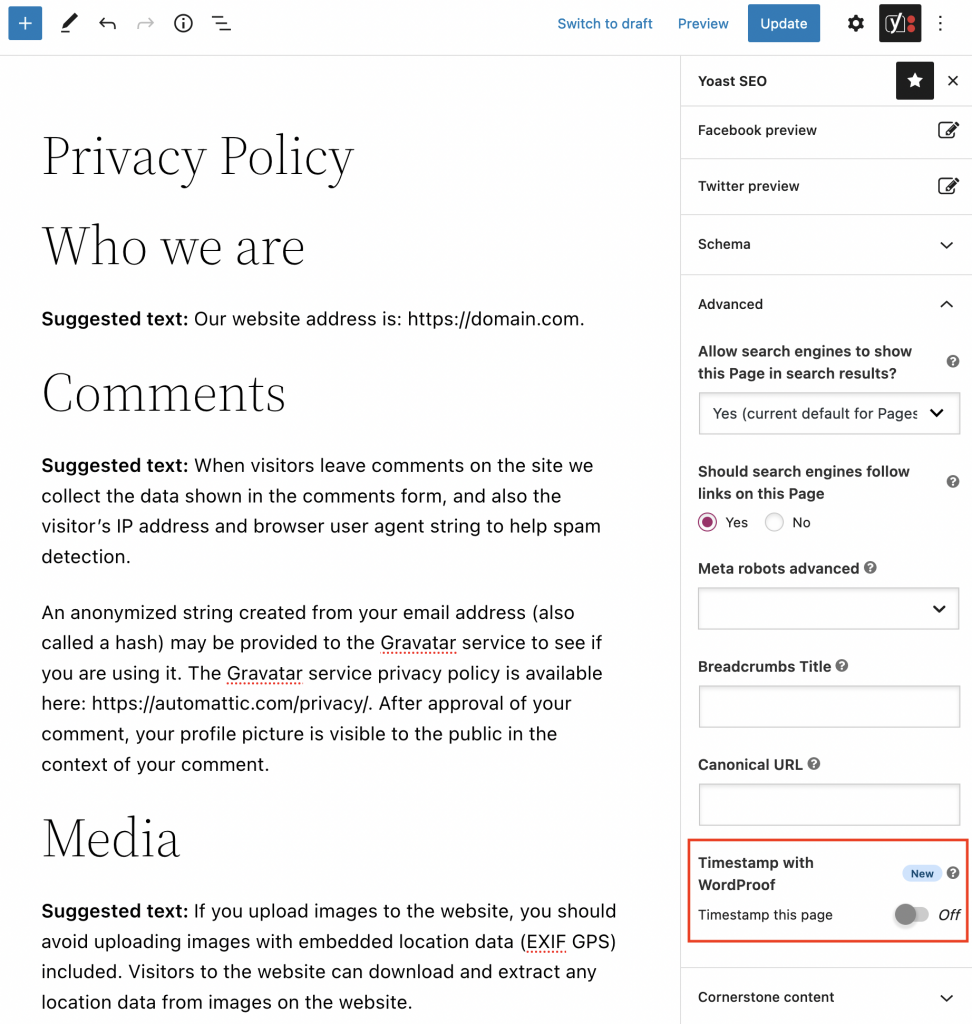
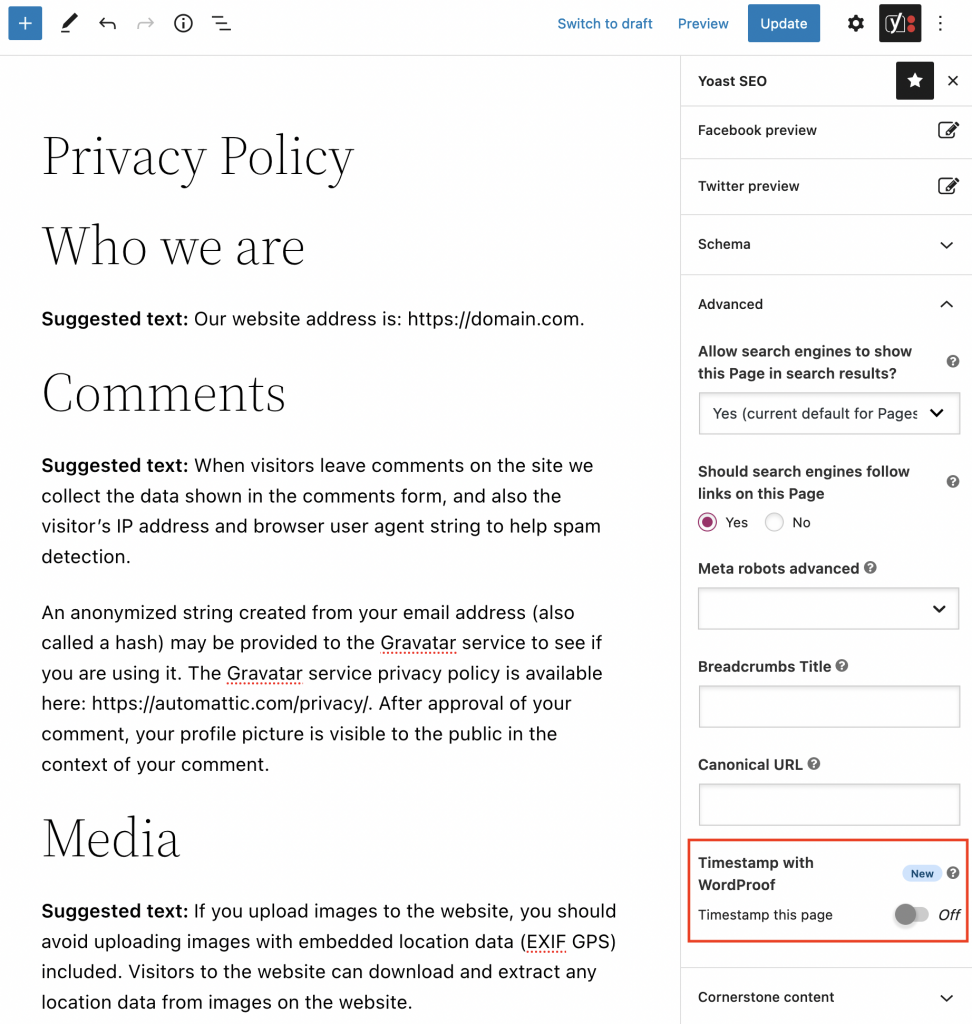
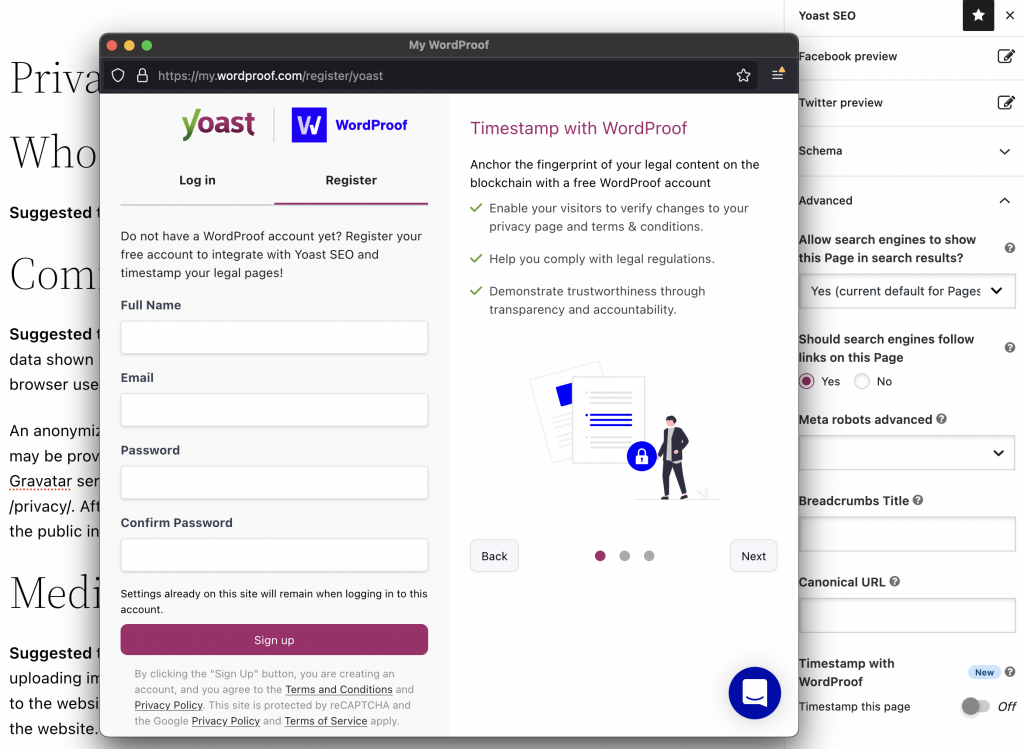
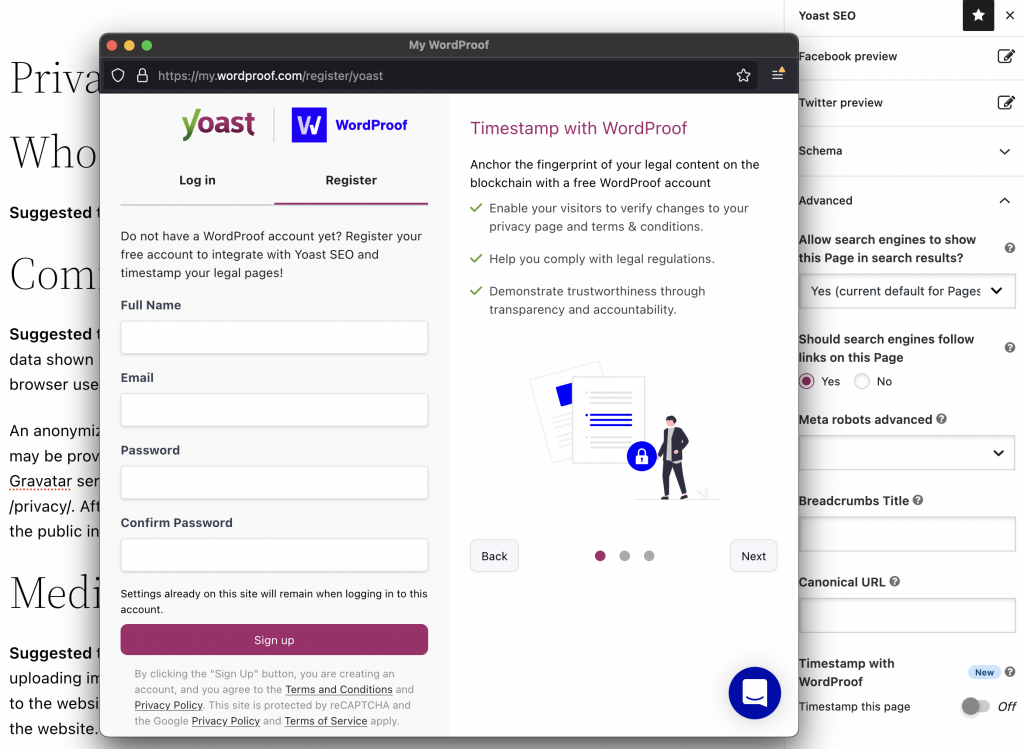
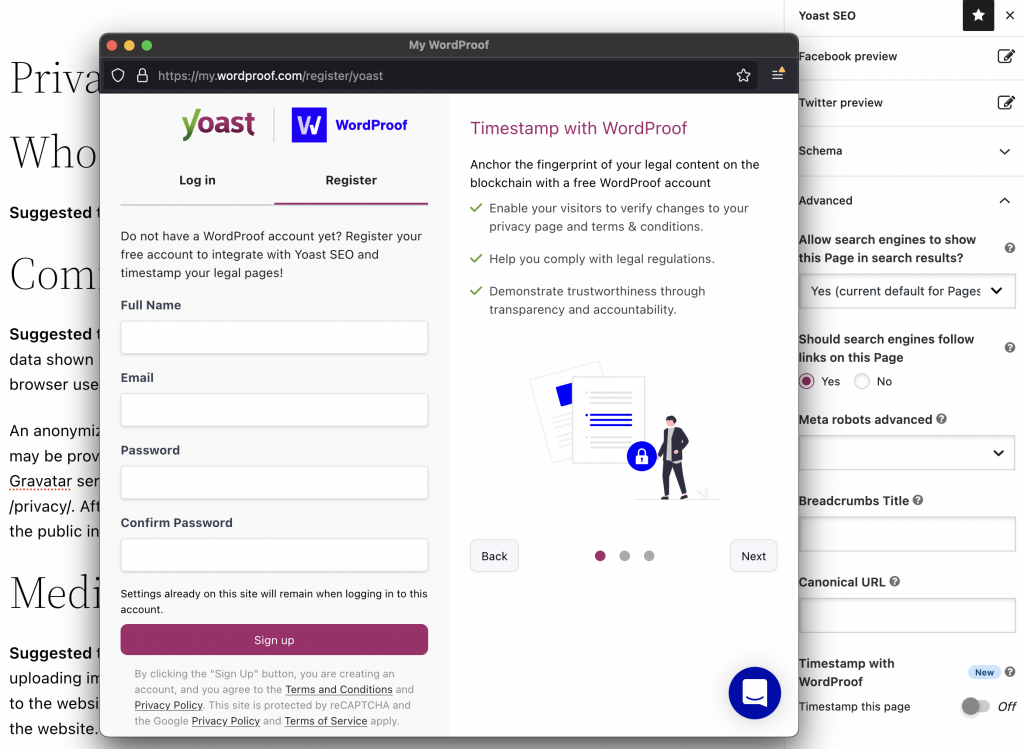
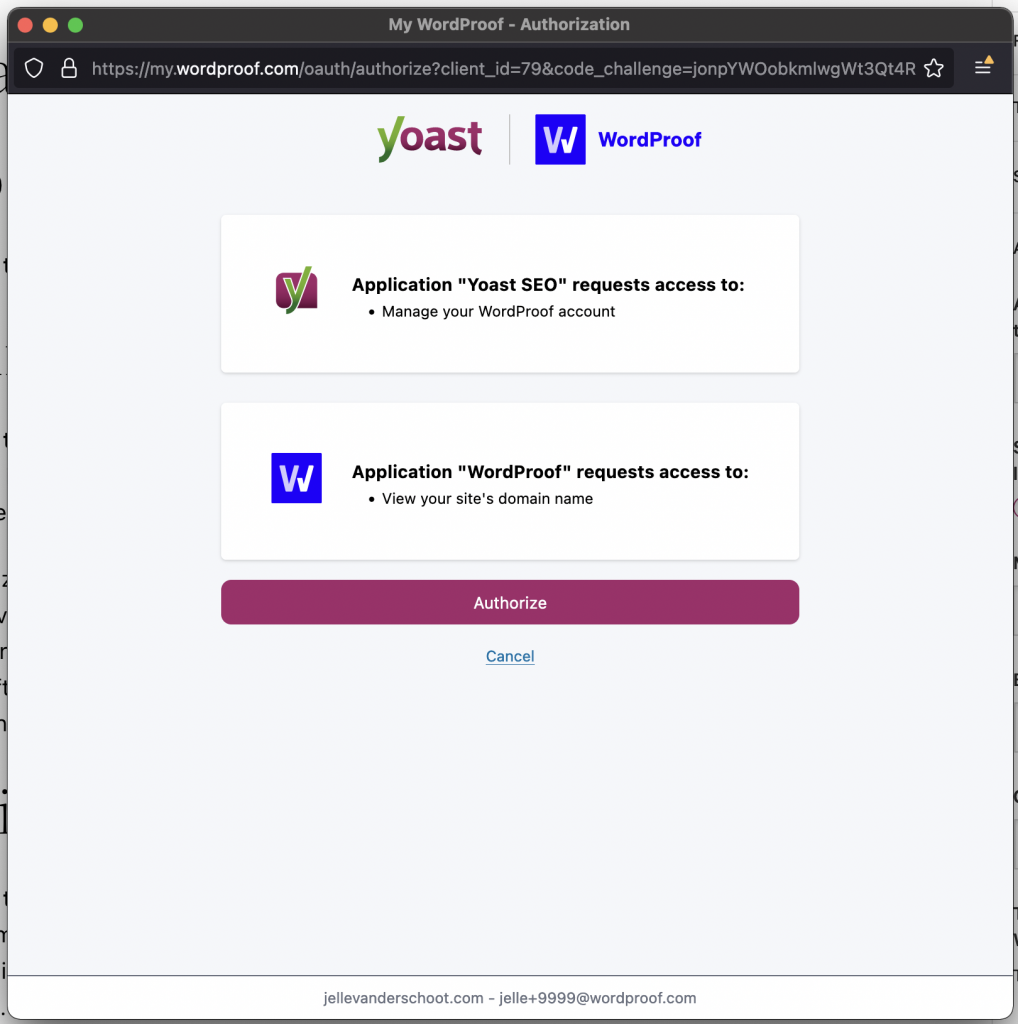
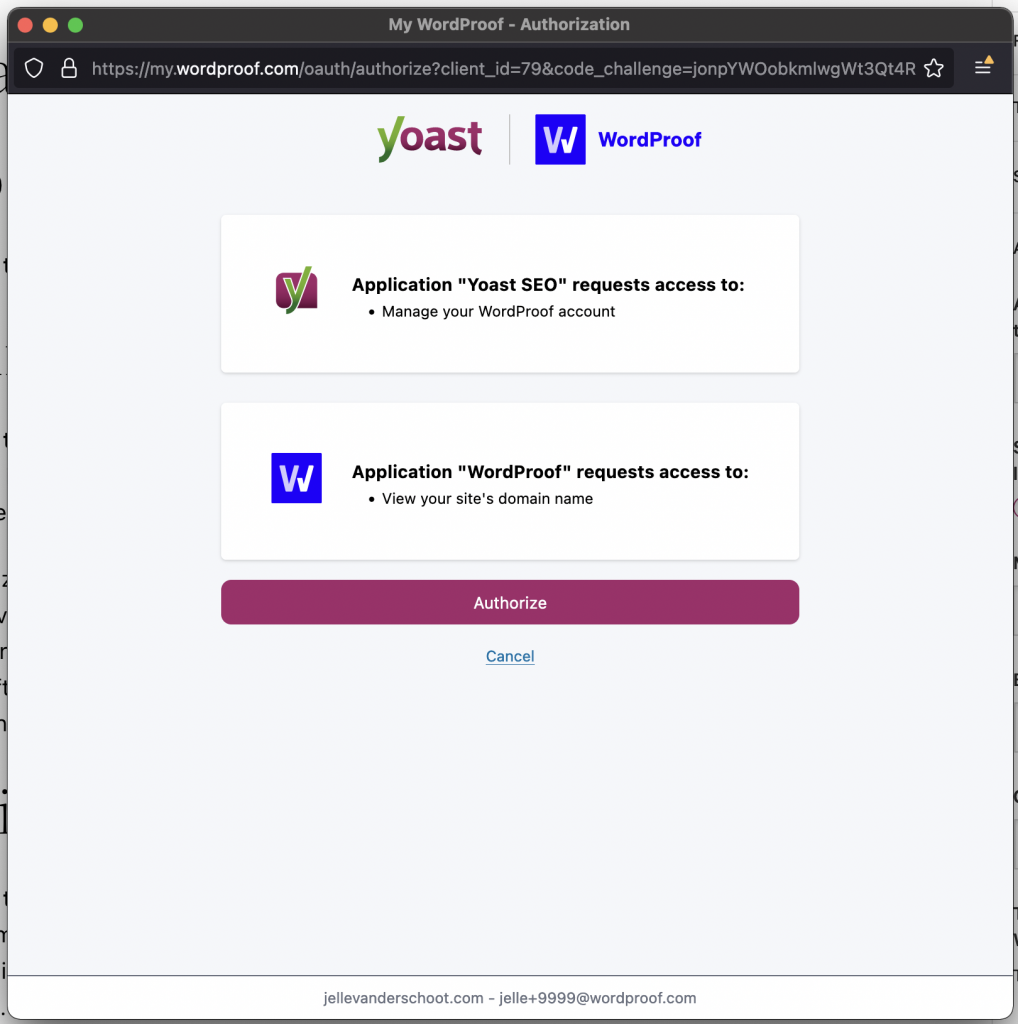
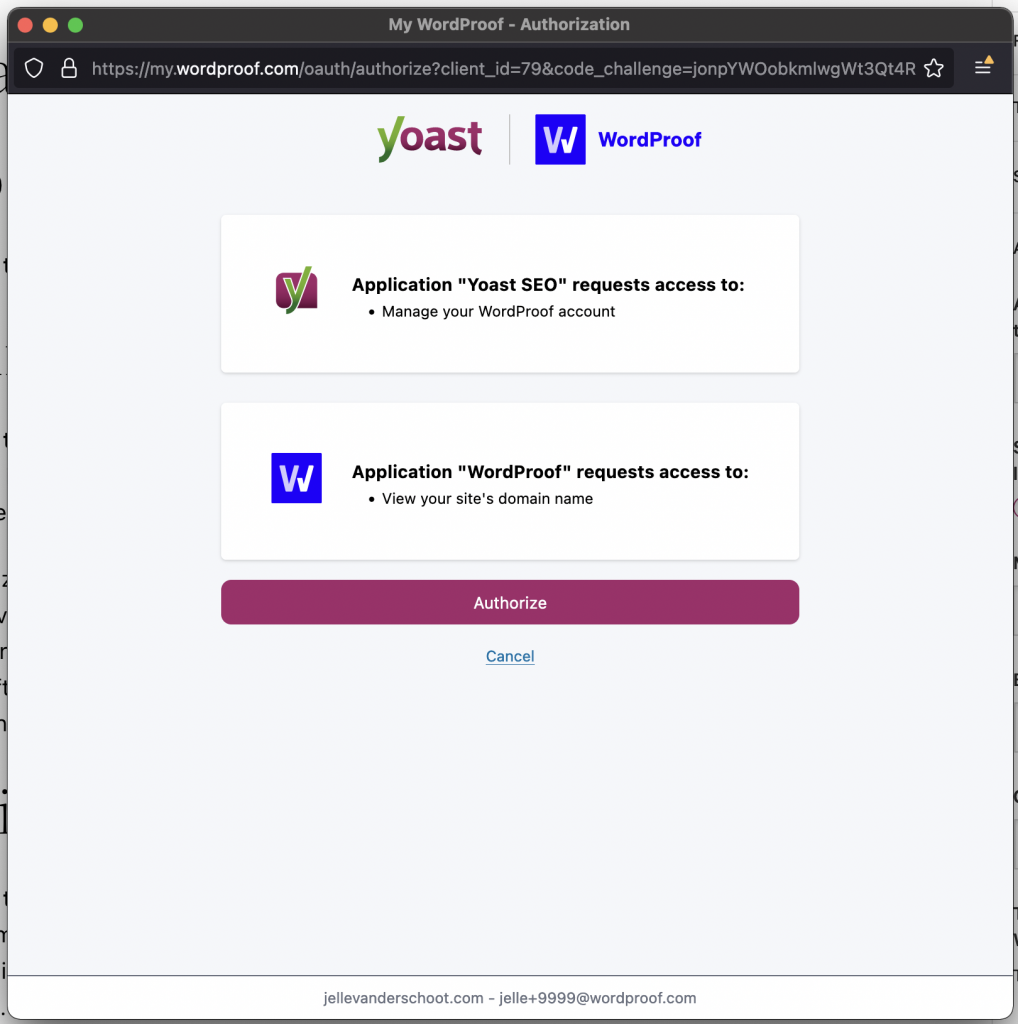
WordProof will now try to connect to your website. This should work out of the box, but websites with additional security measures such as firewalls might require a few additional steps. Read more about connection issues in this help article.
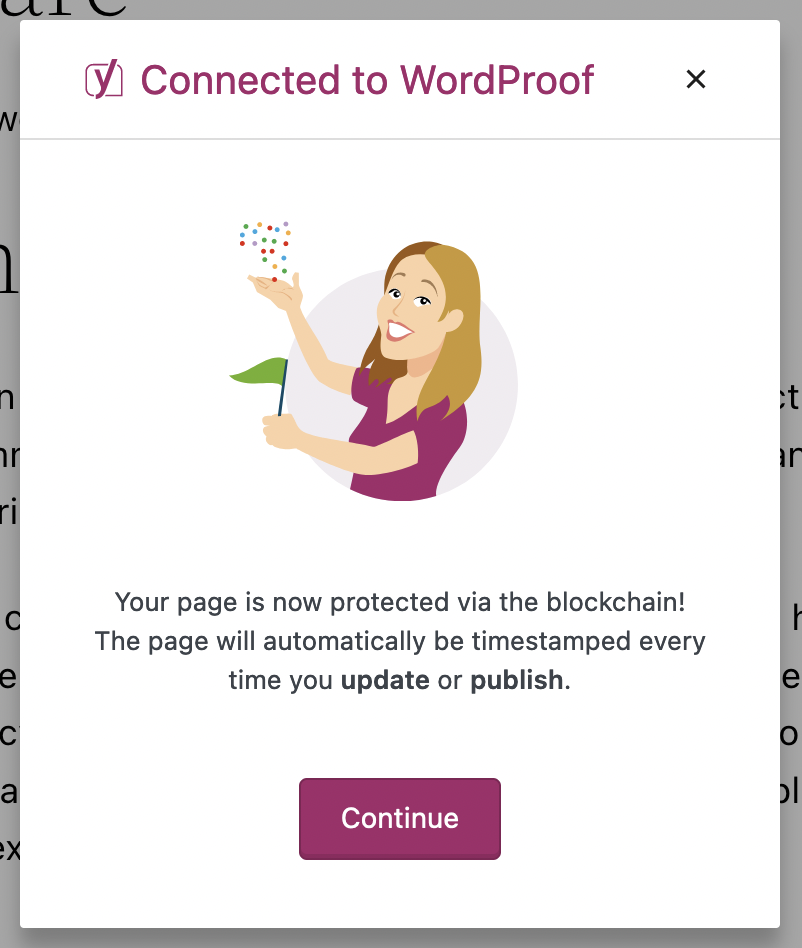
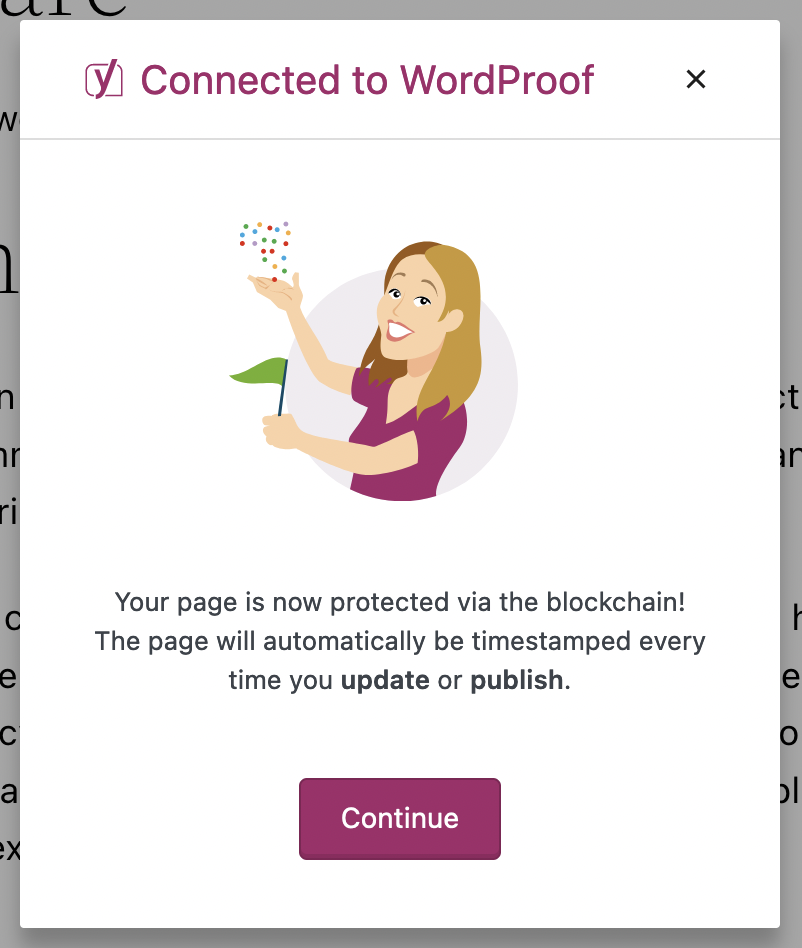
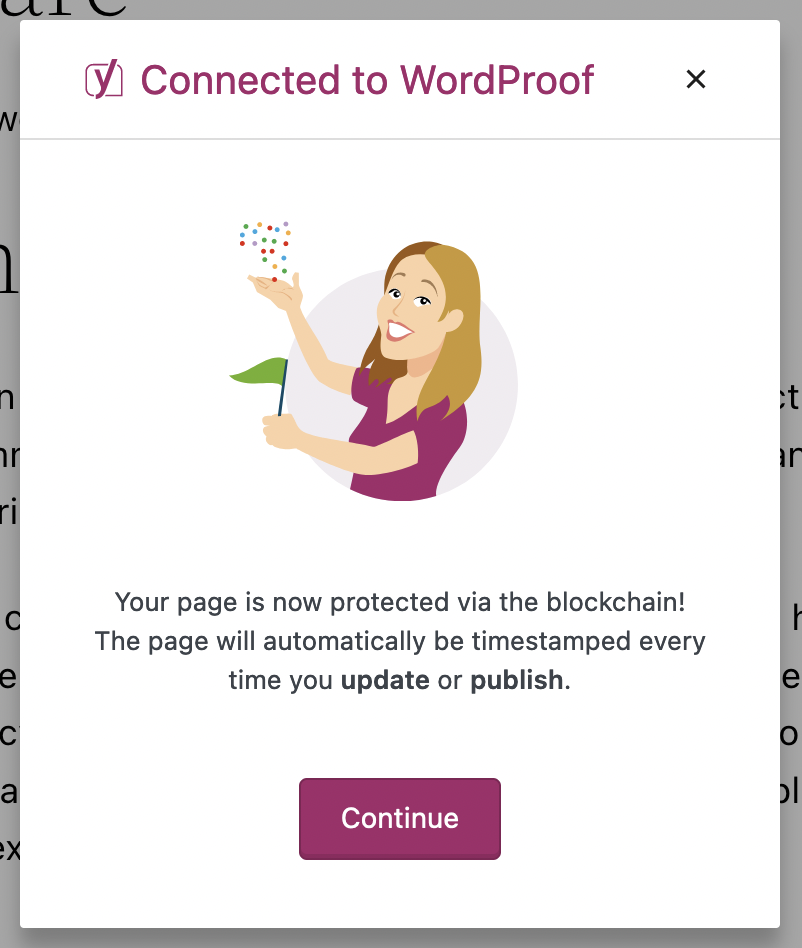
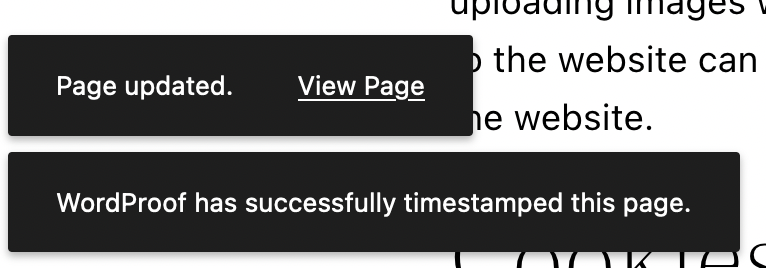
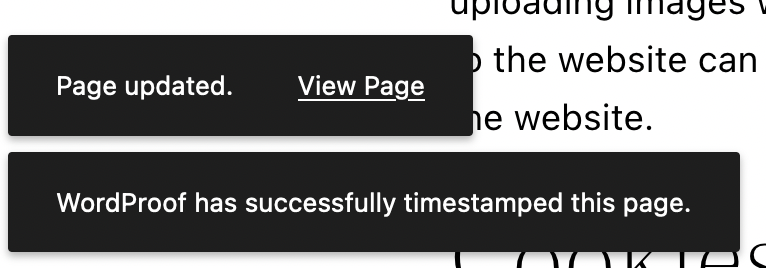
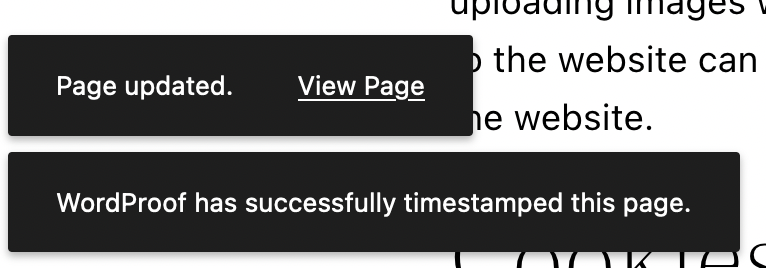
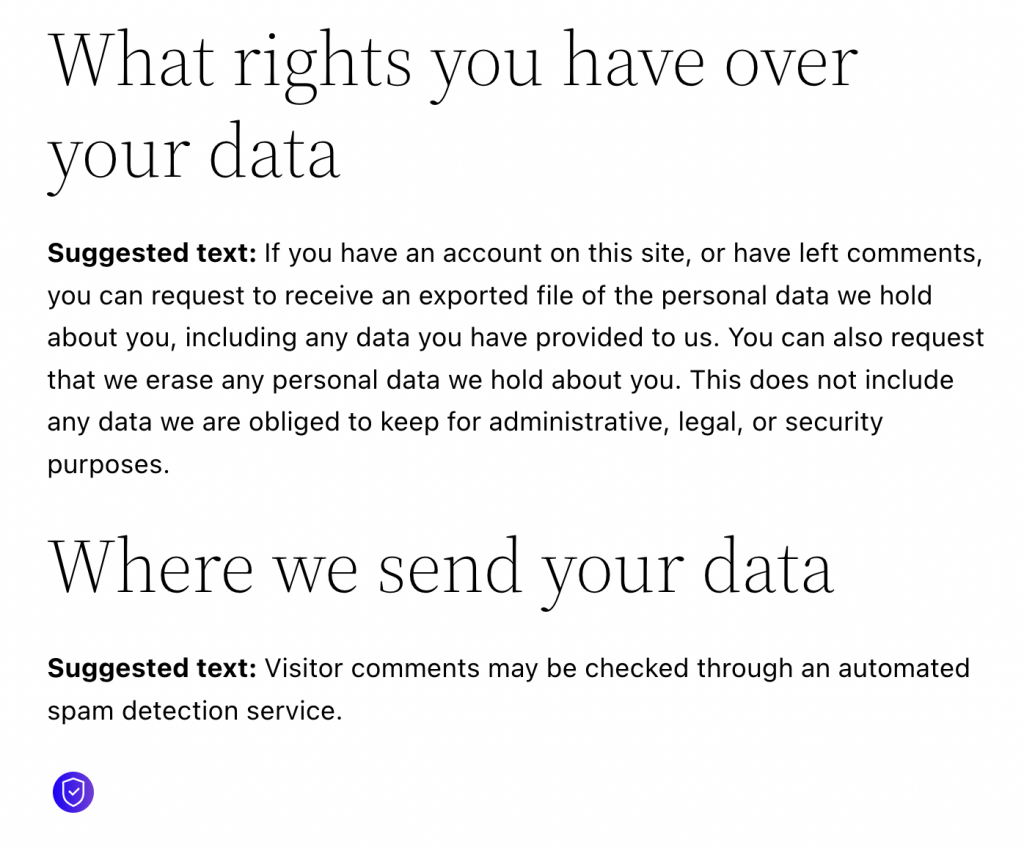
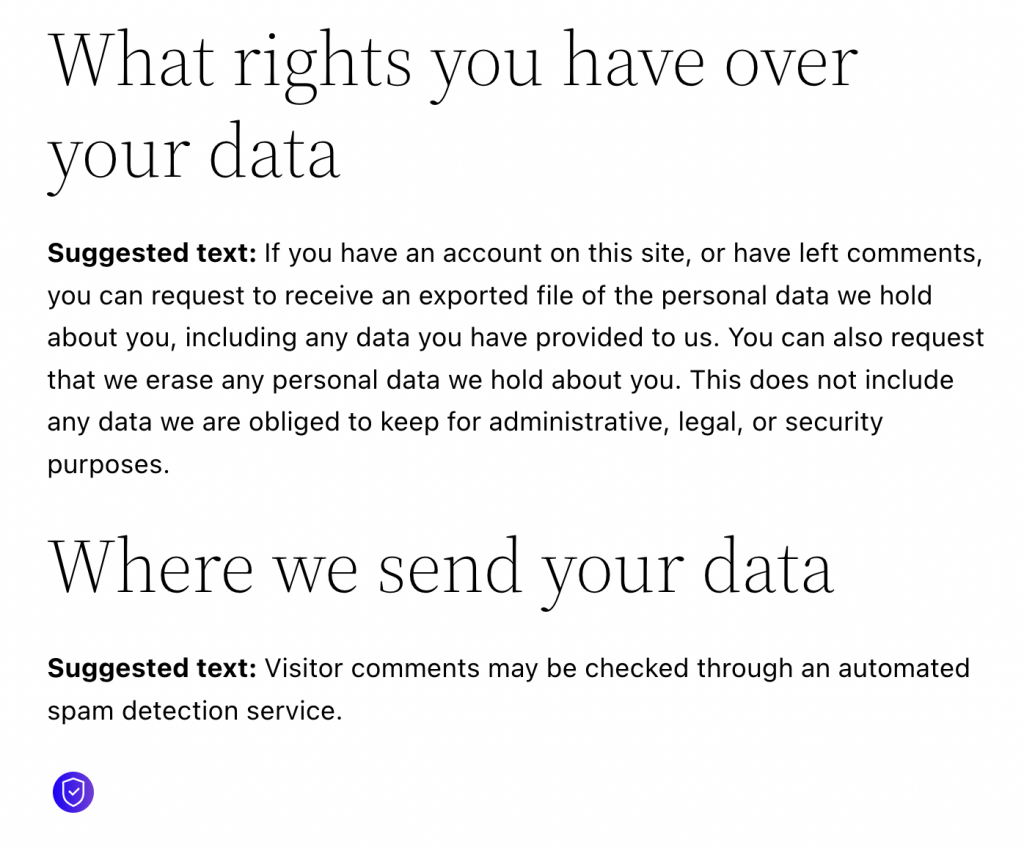
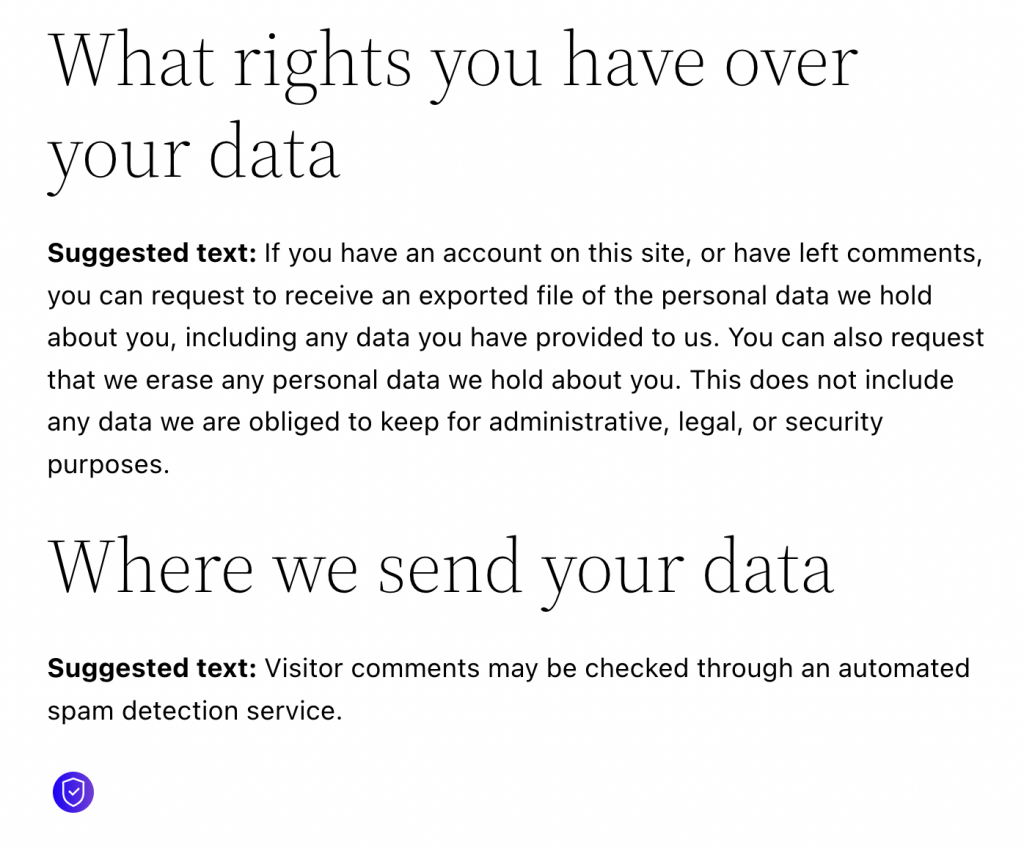
You can modify the shield icon (“certificate link”) in your My WordProof account. Read more about modifying the blockchain certificate link in this help article.
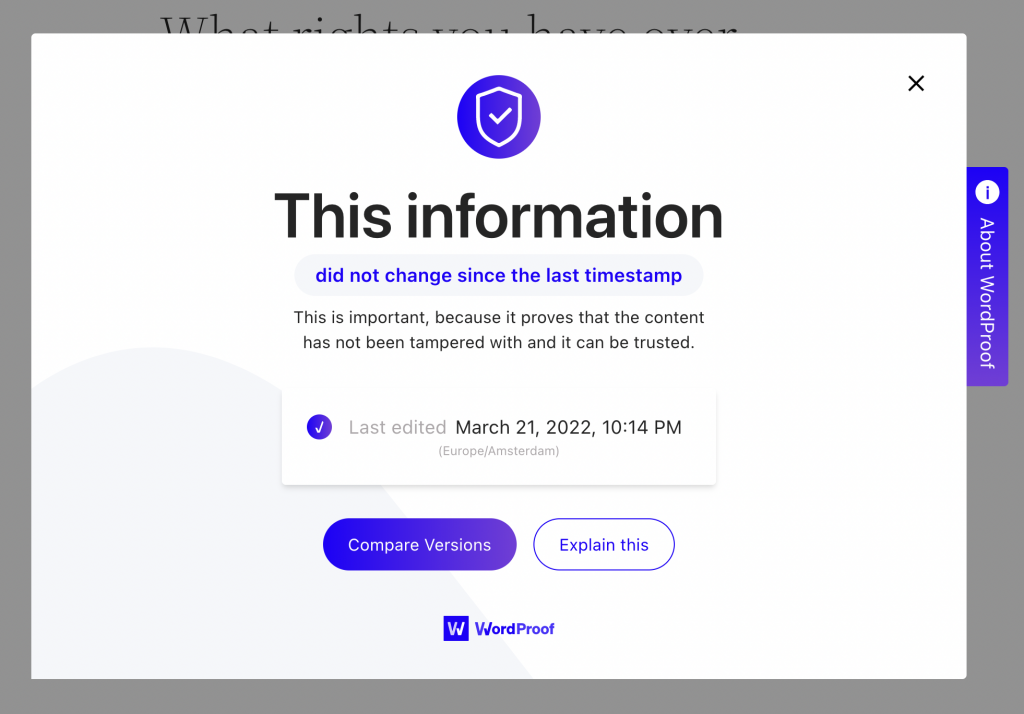
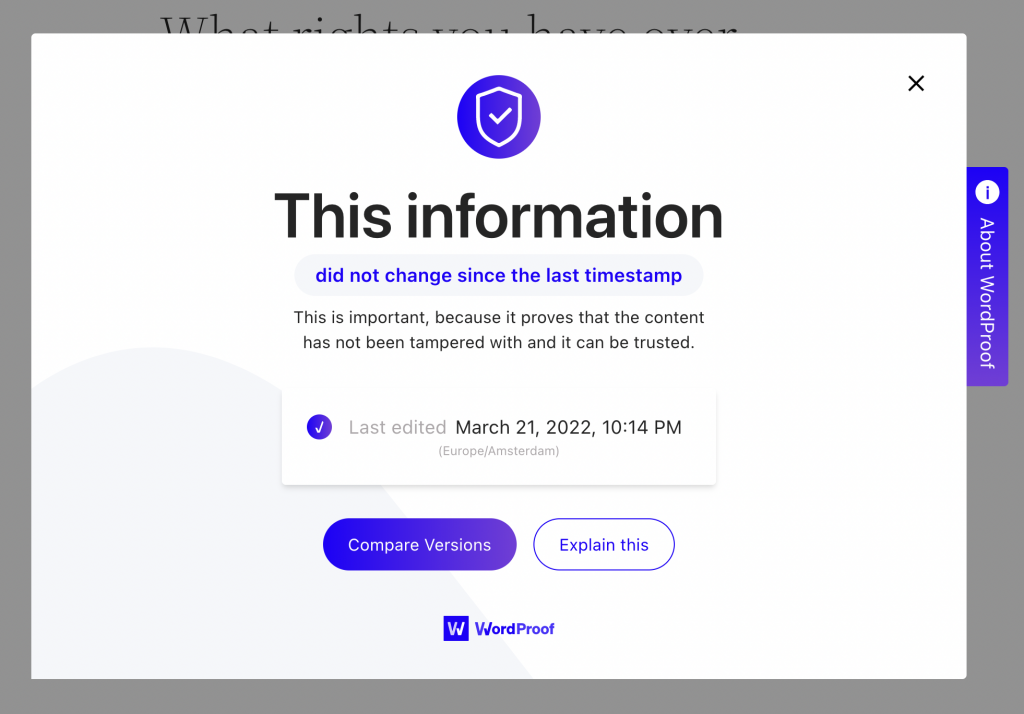
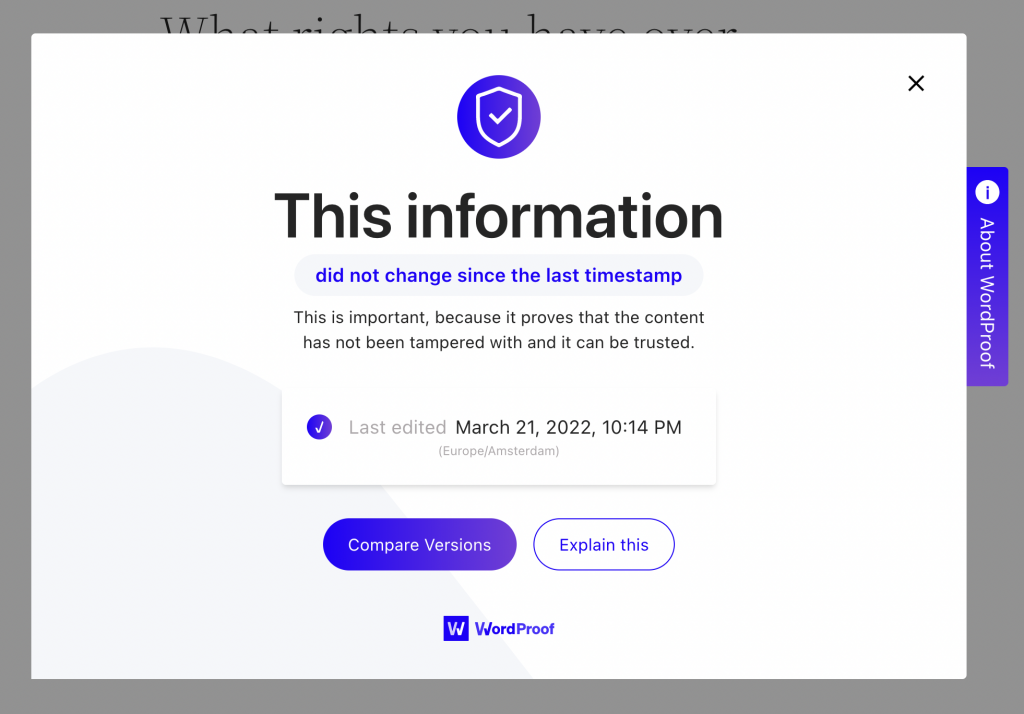
Modifying your settings
Go back to your privacy page and open the Advanced tab in the Yoast SEO plugin panel.
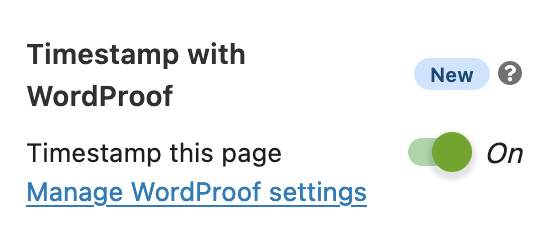
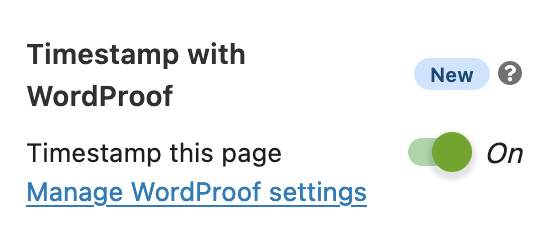
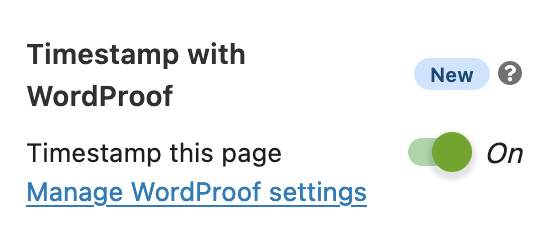
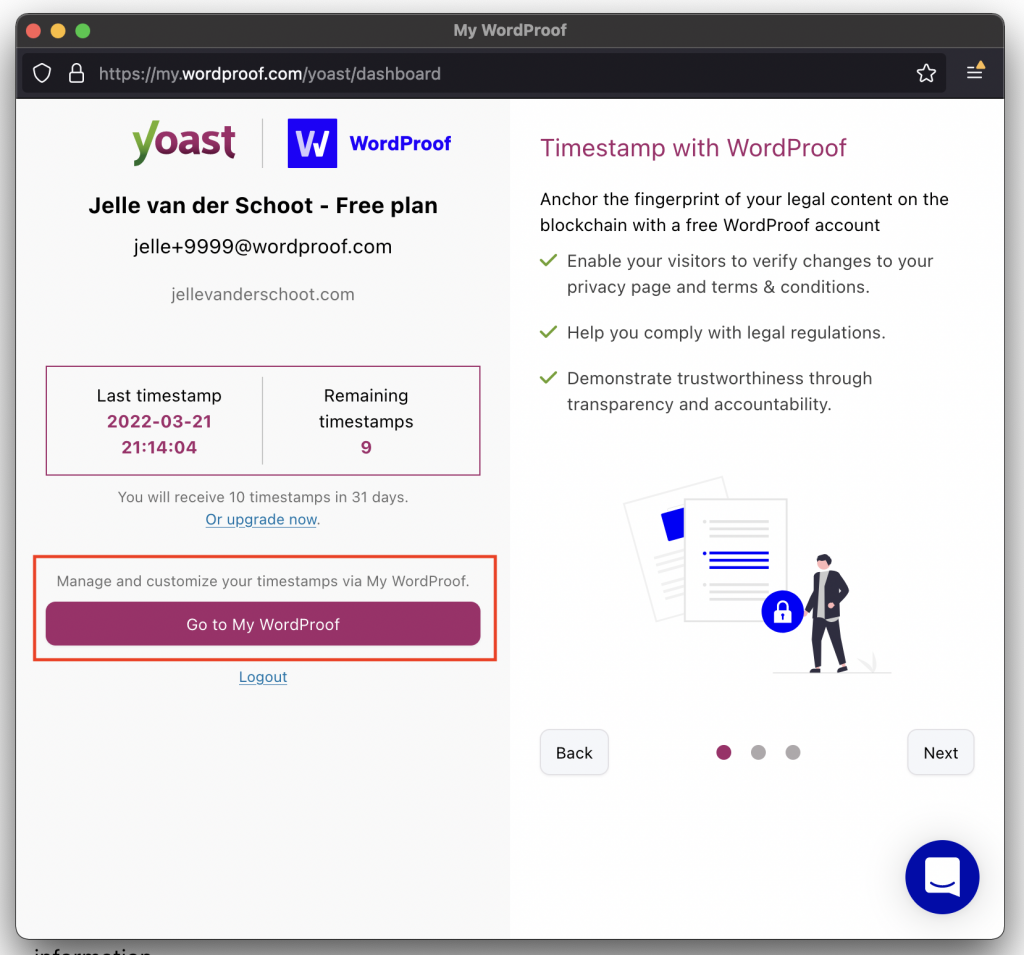
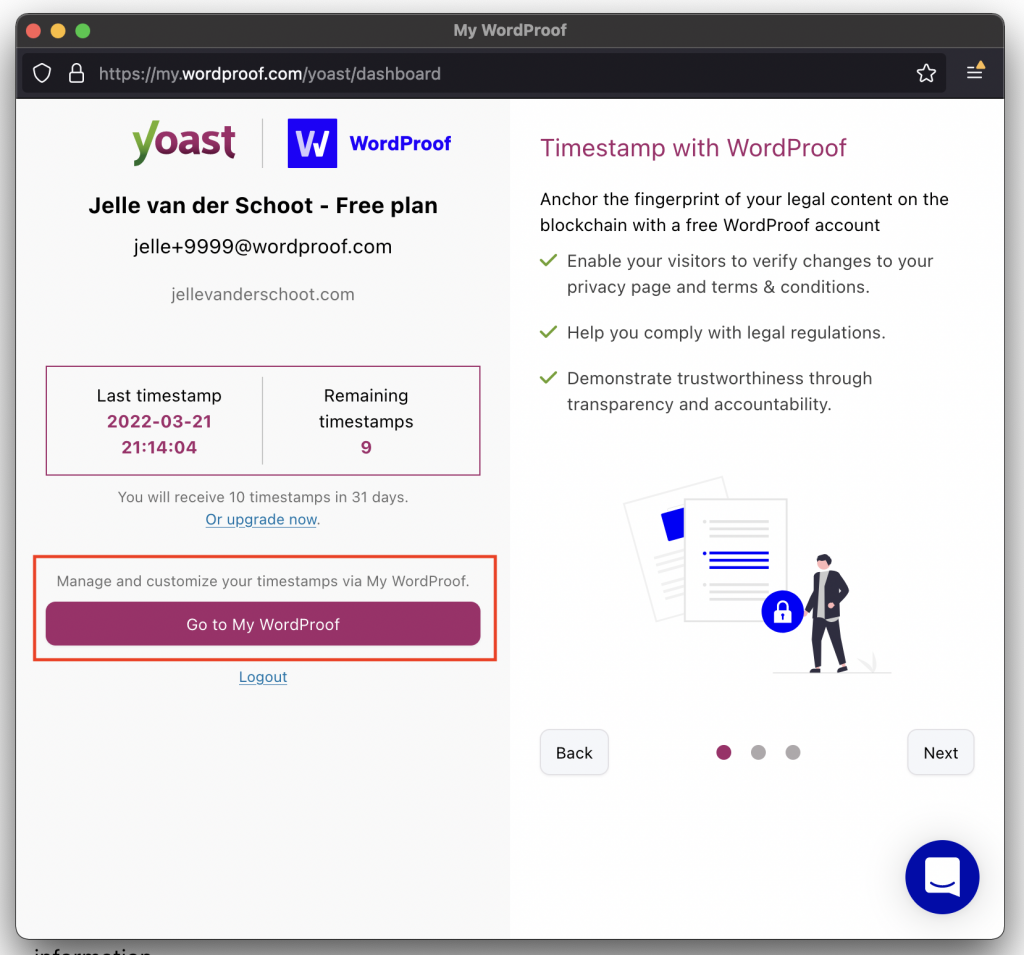
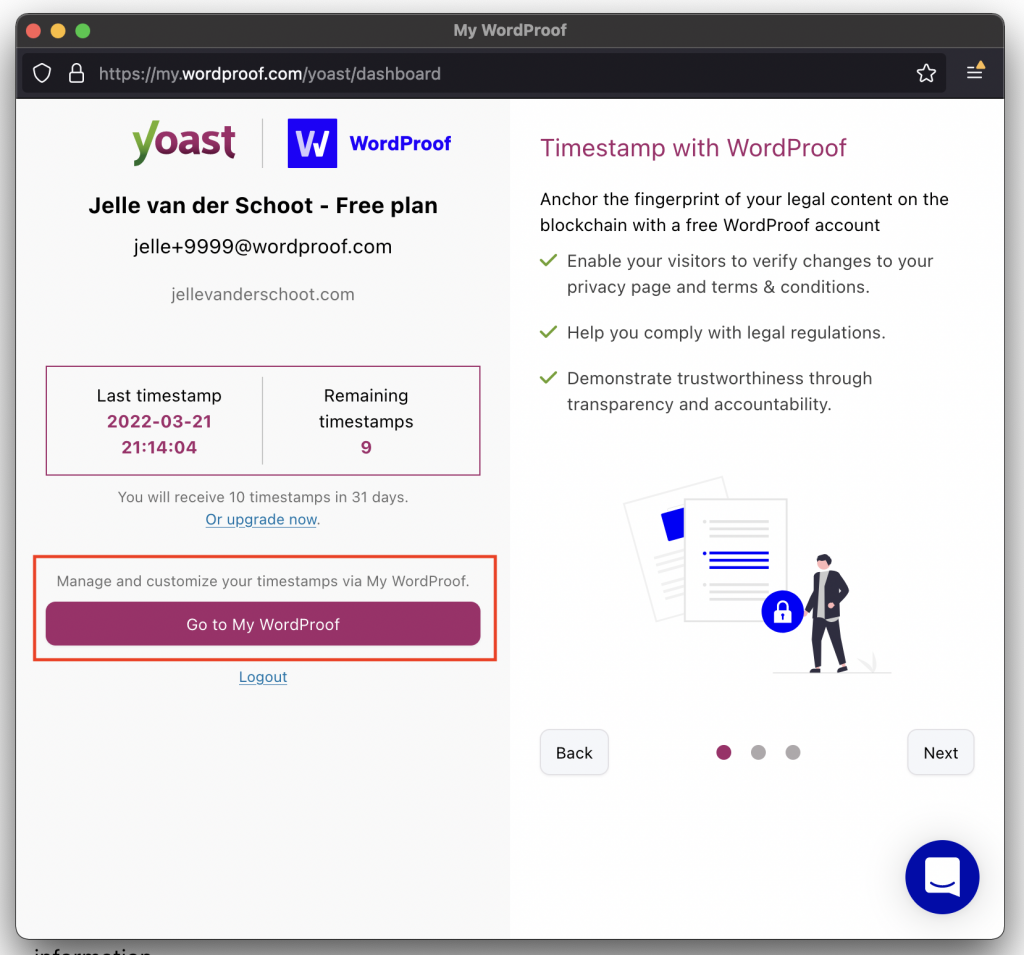
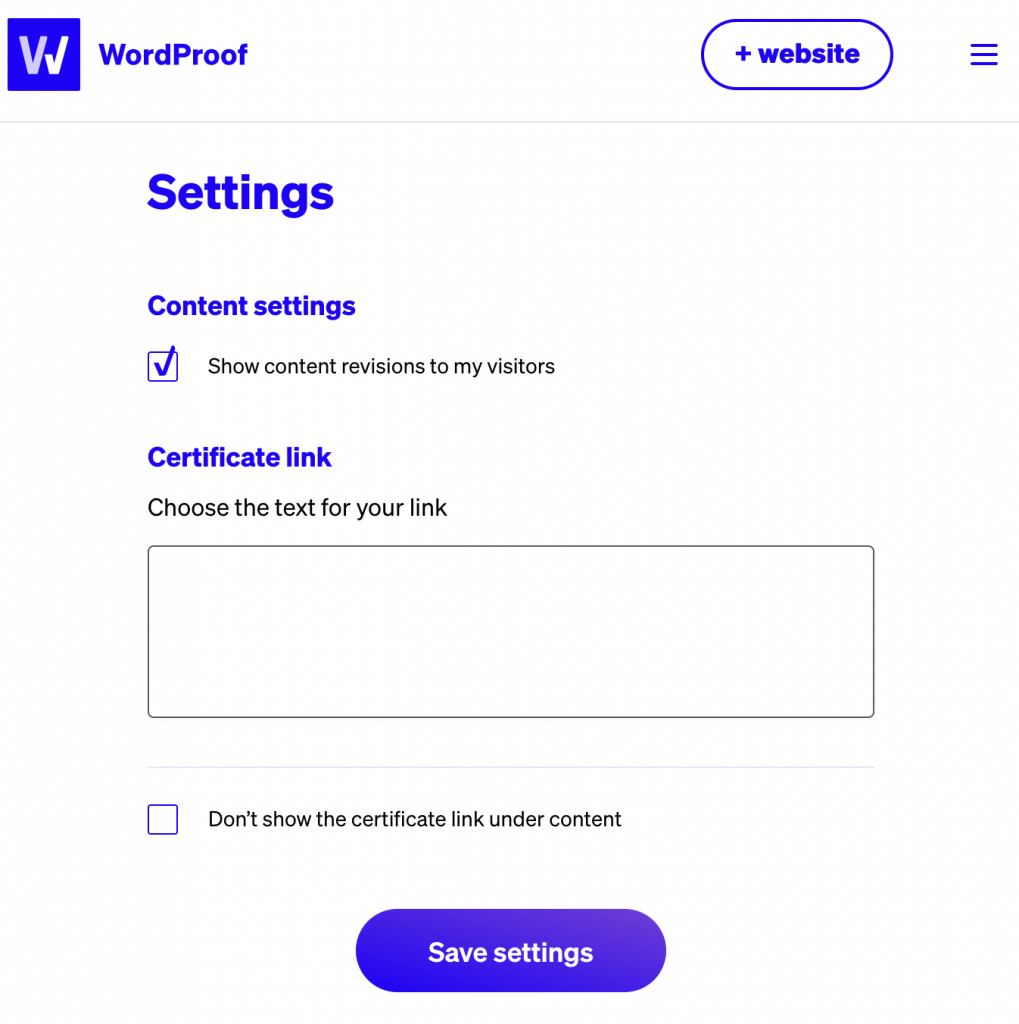
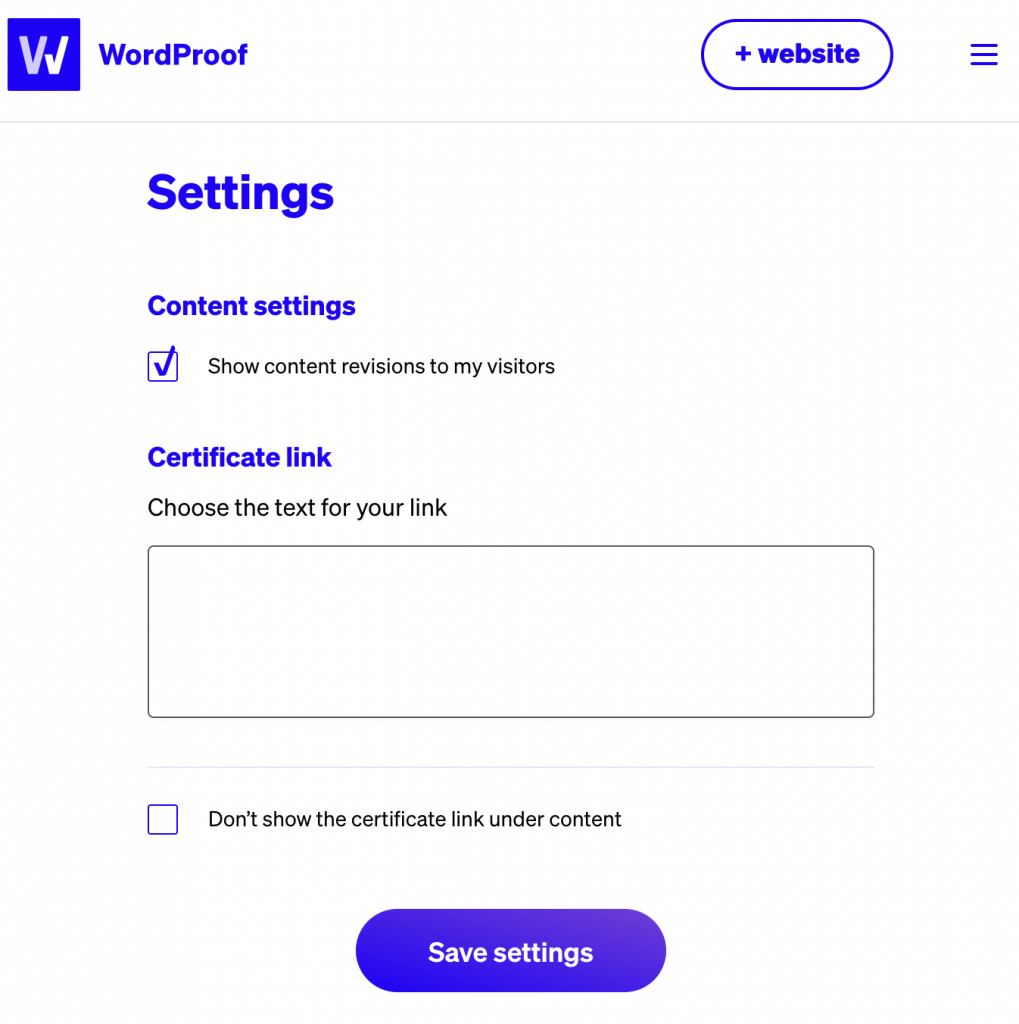
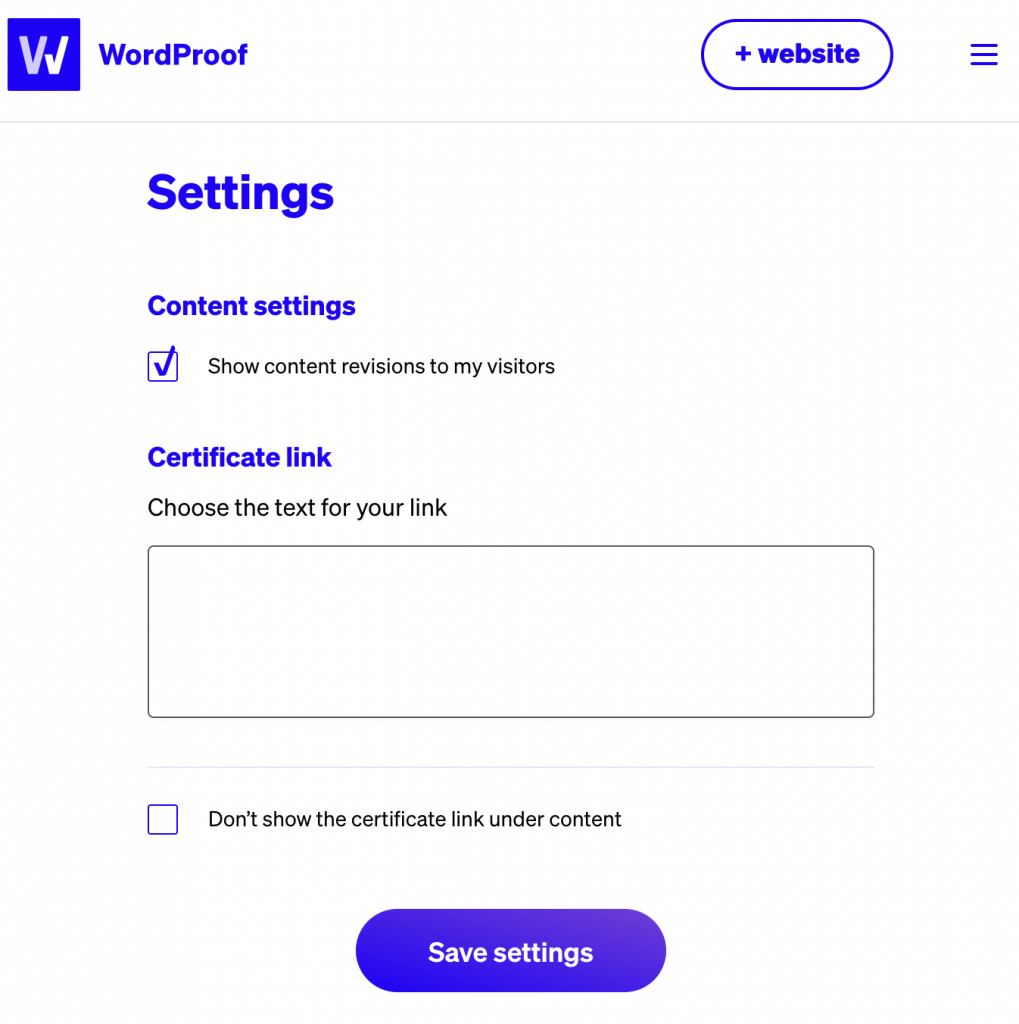
This setting enables and disables the Compare Versions button in the certificate. Disable this feature if you don’t want your visitors to compare all the revisions of your page. It is not possible to selectively remove specific versions: you either enable or disable the setting.
Certificate link – Choose the text for your link
This text will be shown next to the icon.
Don’t show the certificate link under content
Enabling this toggle will hide the certificate link and certificate altogether. Your visitors will not be able to use it to verify when your content was last changed, but the timestamp data will still be added to your Schema.org output.
What’s next?
Your legal pages have been timestamped — a great start! With the Yoast SEO integration, you receive 10 timestamps per month for free so you can timestamp your legal pages. You can upgrade your plan via my.wordproof.com in case you need more timestamps.
To timestamp more content, you can install the standalone WordProof Timestamp plugin. This includes other pages, posts, custom post types, media files and more. Your timestamps and website settings will transfer with you when you start to use the standalone WordProof plugin.